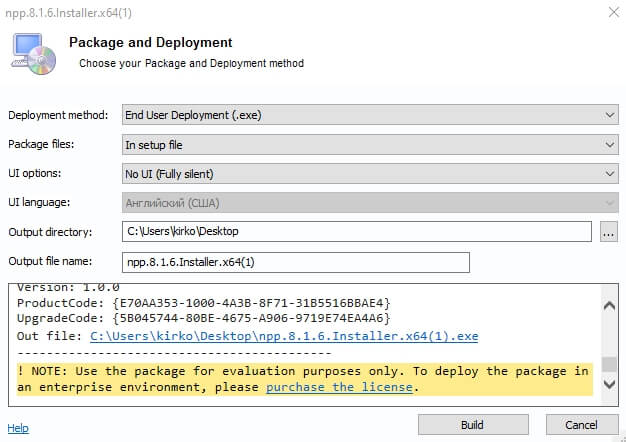This example shows how to create a fully silent package via Silent Install Builder.
Press the Create New Package button.
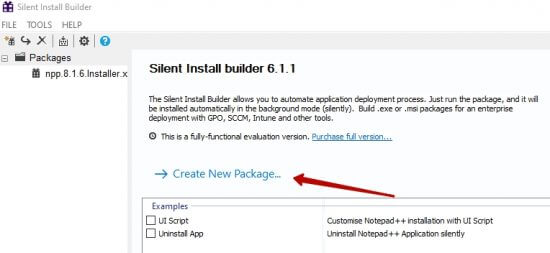
Choose the option Silent installation from existing file(s):
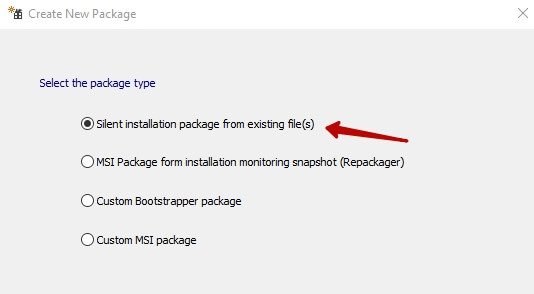
Select the desired installation file from your computer:
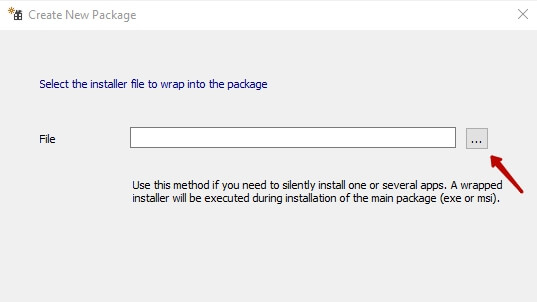
After uploading the file, Silent Install Builder will automatically detect command line parameters for silent installation. If the program has not defined the parameters, then you can enter them manually or choose the option Automate installation by creating an UI Script.
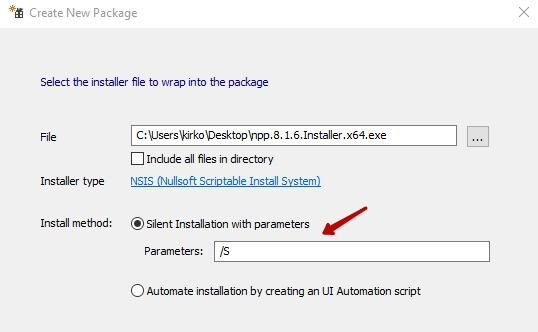
Click the Finish button and you will see that the installation file is added to the package. You can add more installation files by clicking the Add button. When deploying a package, the installation files added to the package will be executed in the order of the sequence specified on the page below. Then click the Build Package button:
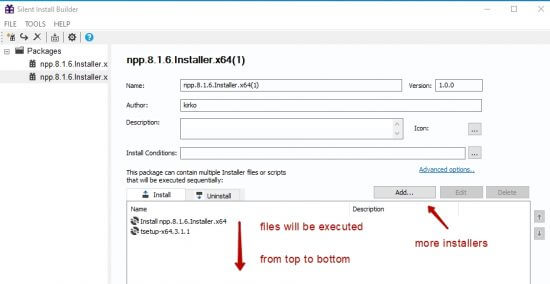
On the Package and Deployment page, select the End User Deployment(.exe) deployment method, Package files parameter should be set on In setup file option and choose No UI (Fully silent) option on the UI options parameter. In Silent Install Builder, you cannot create a completely silent installation with MSI for security reasons. However, you can use the switch for quiet mode. All you need is to run msiexec.exe with the /qn switch.
????????????????????????????. ???????????? /???? ????????????????????????????????????. ???????????? /????????Also, you could set any output directory and output file name. Click the Build button.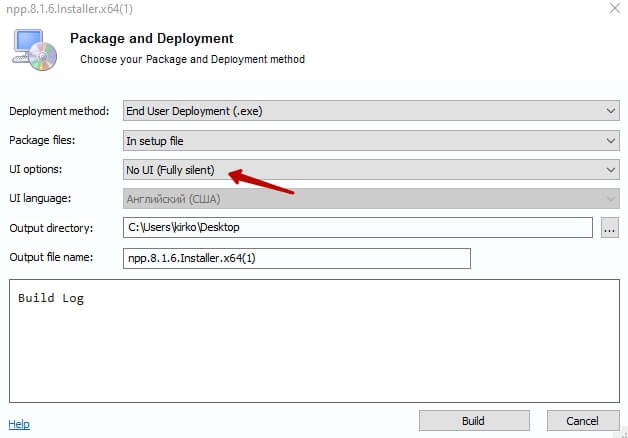
The Package is ready.